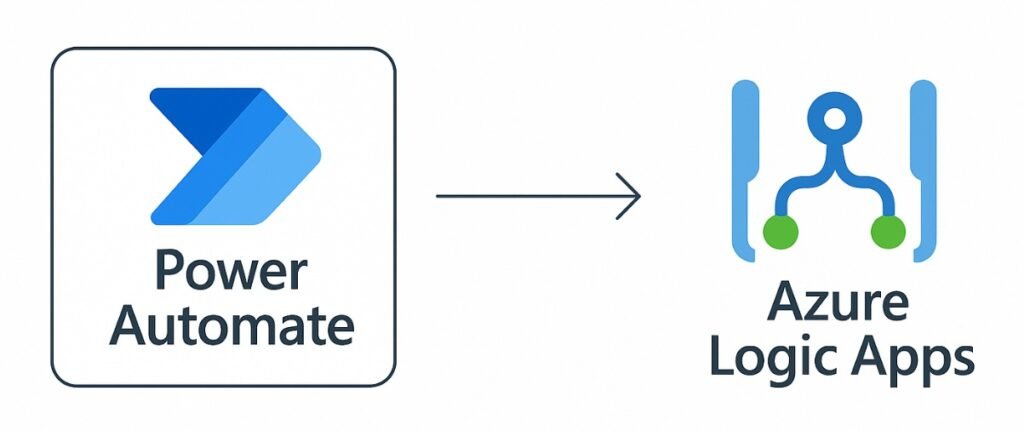Migrating to Azure Logic Apps can be a key decision to strengthen the control and stability of your automated processes.
Introduction to the Process:
In some cases, processes designed in Power Automate need to be transferred to Azure Logic Apps for better management, scalability, and continuity. This transition ensures that workflows are centralized and remain accessible, allowing full control to be taken by IT departments, ensuring seamless automation across the organization.
While most connectors available in Power Automate are supported in Azure Logic Apps, some may not be. In such cases, modifications will need to be made to the workflow to accommodate the difference—one common workaround is for the missing connector to be replaced with an HTTP request connector. Additionally, triggers such as “When a file is created in OneDrive for Business” may require reconfiguration in Logic Apps, despite the connector being available in both platforms.
Let’s explore the steps for exporting a Power Automate cloud workflow to Azure Logic Apps!
Manual export:
In Power automate making an export is quite easy. Go to the My flow tab.
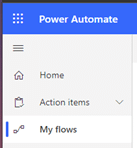
Click on the three dots …, select Export and choose the Logic Apps template (.json) option. A .json version of your Power Automate flow will be exported and downloaded.
NOTE: If Logic Apps template (.json) is not present in your export options, it will mean you have some connectors or steps in your flow that can’t be exported directly into Azure Logic Apps. This can also occur for common connectors that are also available in Azure Logic Apps such as the Onedrive for business triggers. If this does happen, it is easier to recreate the flow manually in Logic Apps, until a better solution is presented.
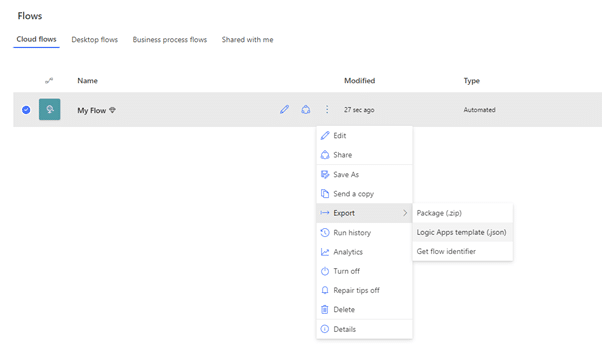
Troubleshooting Export and Compatibility Issues
When migrating flows, you may encounter limitations beyond just the export step. For example, Logic Apps might not fully support certain control structures, expressions, or custom connectors used in Power Automate. In these cases, manual adjustments to the flow’s logic will be required once imported. It’s also worth noting that Logic Apps and Power Automate differ slightly in how they handle runtime data and error handling, so test thoroughly post-import to avoid surprises.
CLI export:
From time to time it can happen that a Power Automate flow doesn’t want to export in anyway possible. The reasons behind this can vary and are not always clear. Luckily for us we can use the Microsoft 365 CLI to also make an export. Follow the instructions on the Microsoft 365 CLI website to download and install the CLI itself.
With the CLI installed and ready for use we can continue doing so in code. But first we will need to know a two values for the parameters we will need to fill in our code.
Once again go through the Power Automate options to go to Export. Hover your mouse over the Package (.zip) option, Right Click and choose Copy Link Address and paste the URL somewhere.
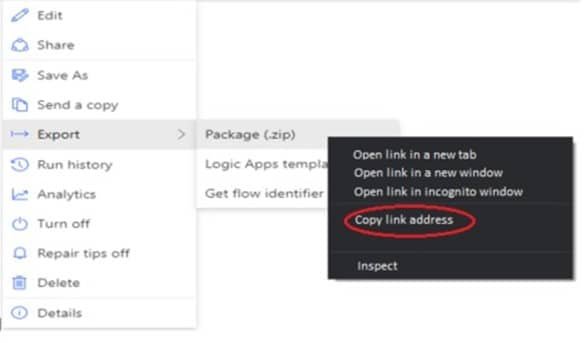
The URL should look something like https://westus.flow.microsoft.com/manage/environments/Default-4a5f8e9b-b582-45b4-a54e-c1bb7fa8d6d5/flows/f50a31a1-4b3e-4f7e-9443-25d2b0a75c87/export
As you can see in the URL, it contains an ID for the environment, which is Default-4a5f8e9b-b582-45b4-a54e-c1bb7fa8d6d5 and an ID for the flow itself f50a31a1-4b3e-4f7e-9443-25d2b0a75c87.
With these 2 values available to us, we can add them to our CLI code:
m365 flow export –environment Default-4a5f8e9b-b582-45b4-a54e-c1bb7fa8d6d5 –id f50a31a1-4b3e-4f7e-9443-25d2b0a75c87 –format json
Change the IDs according to your values and run it. It will produce the same .json file as we saw in the manual export, but now without any hindrance from the Power Automate site if any.
Importing in Azure Logic Apps
The exported Logic App is an ARM template, which means you can use it in the old school way of Infra as Code deployments, but within the .json file you will find the definition property. It might be harder to read since the .json file will be minimised, meaning it isn’t formatted in anyway.
Sites likes JsonFormatter can help you make it more readable and easier to spot which part of the code you need to copy. Select everything from definition to the closing bracket behind parameters and copy it.
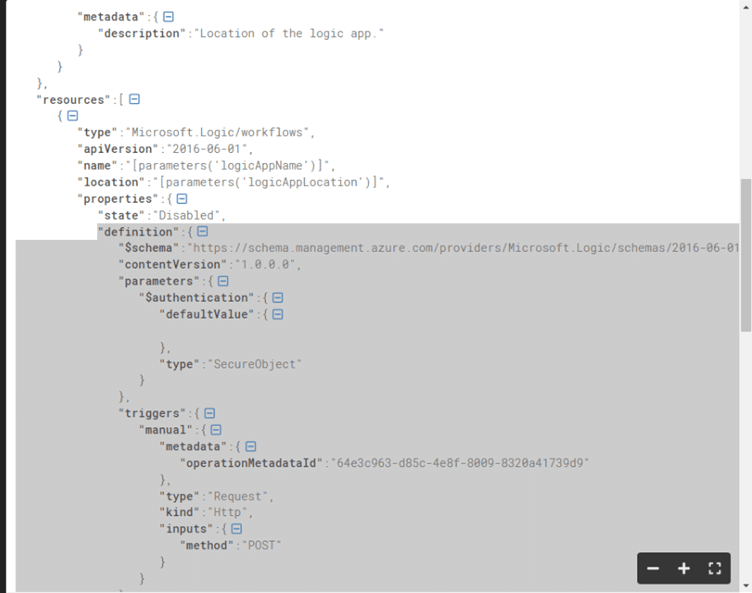
Assuming you already have created a blank Logic App, you can go to the Code view and
select the same properties as before, from start to end and paste your new copied code.
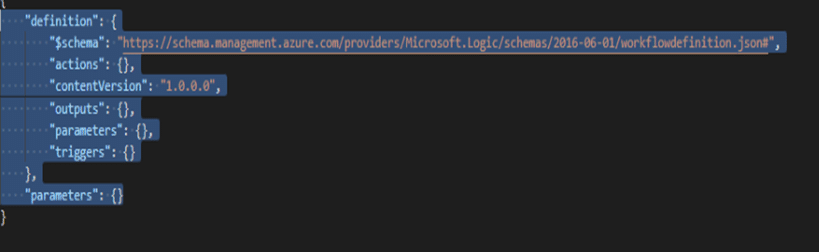
Now you can switch back to the Designer and your Power Automate flow will be imported into your Logic App. Don’t forget to hit Save to finalize the process.
Migrating flows from Power Automate to Azure Logic Apps offers better control and operational continuity by placing critical processes under IT supervision. While the transition is generally smooth, it’s important to anticipate connector compatibility adjustments. With the right tools, this move strengthens automation and ensures long-term sustainability at an enterprise level.